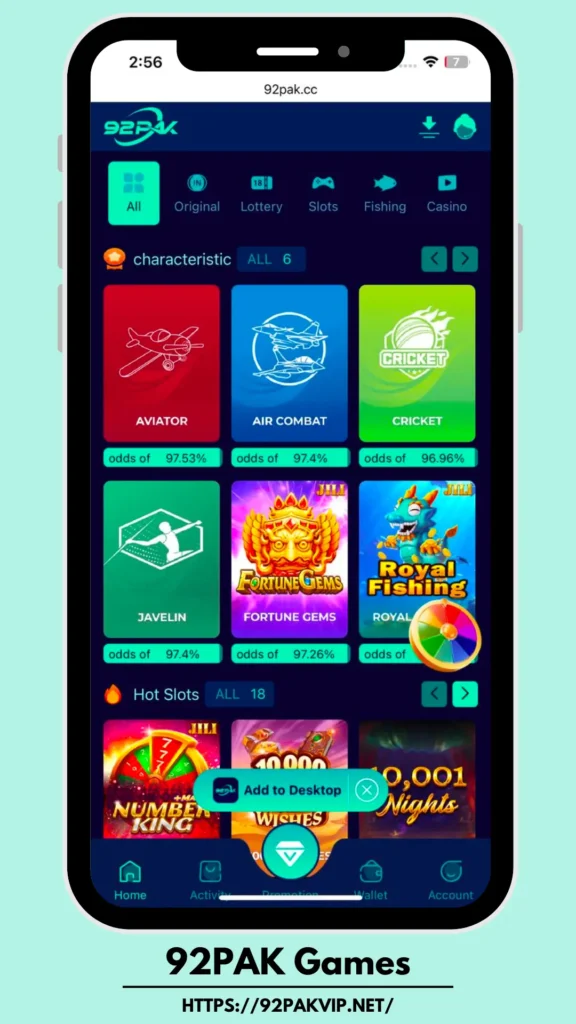How to Schedule WhatsApp Messages on Android & iPhone (2025 Guide)
Ever wished you could send a WhatsApp message at a specific time—like a birthday wish at midnight or a meeting reminder in the morning? Although WhatsApp doesn’t officially support message scheduling, there are safe and effective ways to do it on both Android and iPhone. In this guide, you’ll learn how to schedule WhatsApp messages, whether you’re using the official app or a popular modified version like FM WhatsApp or GB WhatsApp.
Can You Schedule Messages in WhatsApp Natively?
As of 2025, the official WhatsApp does not include a built-in message scheduling feature. However, with the help of third-party apps and modded versions of WhatsApp, users can easily automate their messaging tasks.
Benefits of Scheduling WhatsApp Messages
- 🕐 Send birthday or anniversary wishes on time
- ✅ Automate daily business communication
- 🔄 Avoid forgetting important messages
- 💼 Ideal for marketers and customer support agents
How to Schedule WhatsApp Messages on Android
Method 1: Using SKEDit Scheduling App (Free & Reliable)
SKEDit is a trusted app that lets Android users schedule WhatsApp messages without root access.
Steps to use SKEDit:
- Download SKEDit from the Google Play Store.
- Open the app and sign up or log in.
- Tap WhatsApp in the list of services.
- Grant accessibility permissions as prompted.
- Select a contact, type your message, and set the date and time.
- Enable the ‘Ask before sending’ option if you want manual confirmation.
- Tap Schedule.
📌 Note: Your phone should be unlocked at the scheduled time if “Ask before sending” is enabled.
Method 2: Using GB WhatsApp or FM WhatsApp
Some modded versions like FM WhatsApp, GB WhatsApp, or YoWhatsApp offer a built-in message scheduler.
Steps to schedule a message using FM WhatsApp:
- Open FM WhatsApp and go to the chat you want to schedule.
- Tap the three-dot menu (top right) and select Message Scheduler.
- Choose the contact, type your message, and select date & time.
- Tap Schedule.
✔️ Scheduled messages will be sent automatically, even if you’re offline (as long as internet is available).
How to Schedule WhatsApp Messages on iPhone
Method: Using Shortcuts Automation in iOS
While iPhones don’t support third-party apps like SKEDit, you can use Apple’s Shortcuts app to automate messages.
⚠️ Limitation: You cannot send messages via WhatsApp directly, but you can automate reminders to send them manually.
Steps:
- Open the Shortcuts app on your iPhone.
- Go to the Automation tab > Tap Create Personal Automation.
- Choose Time of Day and select the time.
- Tap Next > Add Action > Search for “Text”.
- Enter your message.
- Tap Next, then add another action: Open App → Select WhatsApp.
- Tap Done.
💡 This automation reminds you and opens WhatsApp at the scheduled time.
Tips for Safe Scheduling
- ✅ Always download apps from trusted sources.
- 🔐 If using modded WhatsApp versions, avoid sharing sensitive data.
- 📲 Keep your mod APKs updated to avoid bugs or crashes.
- 💾 Backup your chats regularly, especially when using third-party tools.
Best Alternatives to Scheduling in WhatsApp
If scheduling is essential to your communication strategy, you can also consider:
- The WhatsApp Business App is for automated greeting messages and quick replies.
- Telegram – Offers native message scheduling.
- Signal – Excellent for privacy and includes custom message options.
Final Thoughts
While WhatsApp doesn’t natively allow scheduled messages, there are reliable workarounds for both Android and iPhone users. Whether you’re using a modded version like FM WhatsApp or a trusted third-party app like SKEDit, scheduling your messages is both efficient and practical.
If your goal is to streamline your communication or never miss a birthday again, the tips above have got you covered!