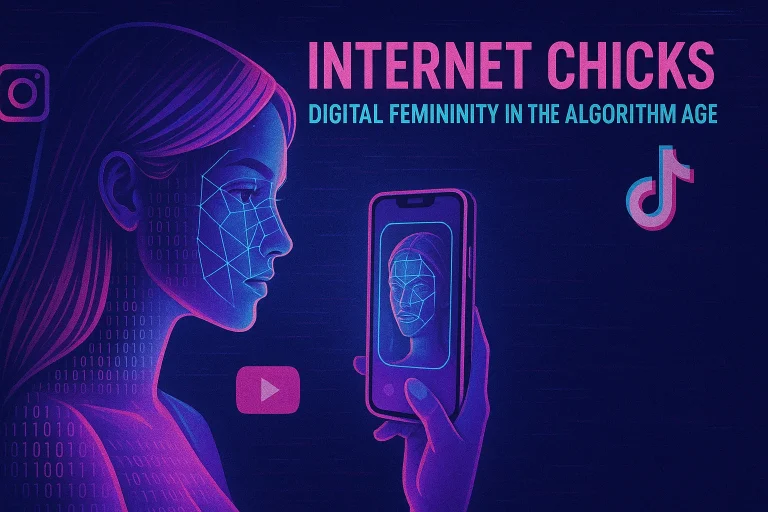Latest WhatsApp Update – How to Download on Android & iOS
Staying updated with the latest version of WhatsApp is essential to enjoy new features, enhanced security, and a better messaging experience. Whether you’re using Android or iOS, updating WhatsApp ensures your app runs smoothly and securely. In this guide, we’ll walk you through how to get the latest WhatsApp update on both platforms.
Why Should You Keep WhatsApp Updated?
Keeping WhatsApp updated is crucial for several reasons:
Access to New Features
Updating WhatsApp allows you to access the latest features as soon as they are released. These updates may include improved privacy settings, new messaging tools, and enhanced media-sharing capabilities. By staying updated, you ensure you can take advantage of these advancements as soon as they become available.
Bug Fixes and Performance Improvements
Each WhatsApp update addresses bugs and glitches from previous versions, improving the overall performance of the app. This means fewer crashes, faster load times, and a smoother messaging experience. Regular updates ensure that your app runs efficiently and without interruptions.
Security Enhancements
Security is a top priority for messaging apps. Updated versions of WhatsApp often come with stronger encryption and improved security protocols to protect your personal information. Keeping your app up to date helps safeguard your data against potential vulnerabilities and cyber threats.
How to Update WhatsApp on Android
Follow these simple steps to update WhatsApp on your Android device:
Update WhatsApp via Google Play Store
- Open the Google Play Store: Launch the Google Play Store app on your Android device.
- Search for WhatsApp: Type “WhatsApp” in the search bar and select it from the list.
- Check for Updates: You’ll see an “Update” button if an update is available.
- Tap Update: Click on the “Update” button to install the latest version of WhatsApp.
Enable Automatic Updates on Android
- Open the Google Play Store.
- Tap your profile icon in the top-right corner.
- Select “Manage apps & device”.
- Find WhatsApp and tap on it.
- Tap the three-dot menu and select “Enable auto-update” to ensure future updates are installed automatically.
Download the Latest WhatsApp APK (Optional)
If you prefer to manually update WhatsApp or the update isn’t available in the Play Store yet, you can download the latest WhatsApp APK from the official website:
- Visit WhatsApp’s official download page.
- Download the latest APK file.
- Open the downloaded file and follow the on-screen instructions to install it.
How to Update WhatsApp on iOS (iPhone & iPad)
Updating WhatsApp on an iPhone or iPad is straightforward. Follow these steps:
Update WhatsApp via the App Store
- Open the App Store: Launch the App Store on your iPhone or iPad.
- Search for WhatsApp: Type “WhatsApp” in the search field and select it.
- Check for Updates: If an update is available, you’ll see an “Update” button.
- Tap Update: Click on “Update” to install the latest version.
Enable Automatic Updates on iOS
- Open the Settings app on your device.
- Scroll down and tap App Store.
- Under Automatic Downloads, toggle on App Updates.
What to Do If WhatsApp Won’t Update
If you’re having trouble updating WhatsApp, try these troubleshooting steps:
Check Your Internet Connection
A weak or unstable internet connection is a common reason for failed updates. Ensure your Wi-Fi or mobile data is active and stable. Switch to a different network if needed and try updating again.
Clear Cache (Android Only)
On Android devices, accumulated cache data can interfere with updates. Clear the cache to resolve potential issues:
- Open Settings.
- Navigate to Apps or Application Manager.
- Find and tap WhatsApp.
- Select Storage, then tap Clear Cache.
Free Up Storage Space
Insufficient storage can block app updates. Check your device’s available space and remove unwanted files or apps if necessary:
- Go to Settings.
- Tap Storage.
- Free up space by deleting unused files, apps, or media.
Restart Your Device
A simple restart can resolve many technical glitches, including update failures. Power off your device, wait a few seconds and turn it back on. Then, try updating WhatsApp again.
Check for System Updates
Ensure your device’s operating system is up to date. An outdated OS may prevent app updates:
- Go to Settings.
- Tap System (or General on iOS).
- Select Software Update and install any available updates.
Benefits of Using the Latest WhatsApp Version
By keeping WhatsApp updated, you can enjoy the following benefits:
Better User Experience
Using the most recent version of WhatsApp ensures smoother performance, fewer bugs, and a more responsive interface. Updates optimize the app to work seamlessly on the latest devices and operating systems.
Enhanced Security
Security is a major concern for messaging apps. With each update, WhatsApp enhances encryption and implements advanced security measures. This helps protect your conversations from unauthorized access and ensures your data remains private.
New Features
WhatsApp frequently introduces new tools and features to improve communication. Whether it’s new privacy settings, improved multimedia sharing, or advanced chat options, keeping the app updated means you always have access to the latest innovations.
Conclusion
Updating WhatsApp on Android and iOS is simple and ensures you stay secure while enjoying the latest features. Regular updates not only enhance performance but also protect your data. Follow the steps outlined in this guide to keep your WhatsApp app current and experience seamless communication.
For more guides and tips, bookmark our website and stay informed about the latest WhatsApp updates and features!