Top SFM Animation Tips and Tricks (2025 Guide) – Create Professional 3D Animations
If you’re stepping into the world of Source Filmmaker (SFM), you’re likely overwhelmed by its timeline, rigging systems, and lighting panels. Don’t worry—this guide walks you through the most essential SFM animation tips to help you create smooth, cinematic animations with confidence.
Whether you’re an aspiring 3D animator or just creating videos for fun, this tutorial will give you everything you need to get started and improve.
What Is Source Filmmaker (SFM)?
Source Filmmaker (SFM) is a powerful, free 3D animation software developed by Valve Corporation. It allows users to create animations using assets from Source-engine games like Team Fortress 2, Half-Life 2, and Portal. It’s the same tool Valve uses to create cinematic trailers, making it ideal for both amateur and professional animators.
Why You Need These SFM Animation Tips
SFM has a steep learning curve. Poor lighting, unnatural motion, and stiff camera work are common among beginners. This guide helps you overcome those hurdles by providing proven tips and tricks used by experienced animators.
You’ll learn how to:
- Animate more naturally
- Use better lighting
- Master the timeline and graph editor
- Export crisp, professional-quality renders
Getting Started with the SFM Interface
Interface Overview
When you open SFM, you’ll see:
- Timeline Panel: For controlling animation over time
- Animation Set Editor: Where you manage your models and cameras
- Viewport: Where your scene is displayed in real time
Get comfortable moving between these panels—this is where 90% of your work will happen.
SFM Timeline and Graph Editor Tips
Use Auto-Tangent for Smooth Motion
SFM allows you to animate frame by frame, but jerky motion is a common issue. In the Graph Editor, use “Auto-Tangent” to smooth out curves automatically.
Use Motion Presets
SFM has presets for walking, blinking, or talking. These save time and add realism.
Best Camera Settings in Source Filmmaker
Use a Dedicated Camera for Each Shot
Instead of using the work camera, create a new camera for each scene to allow depth of field, FOV (field of view), and motion blur adjustments.
Rule of Thirds and DOF
Use the rule of thirds to compose cinematic shots. Apply Depth of Field (DOF) to focus on characters and blur the background.
Character Rigging Tips (Use Rig_Biped_Simple)
What Is Rig_Biped_Simple?
It’s a pre-rigged skeleton that simplifies animating limbs, especially for humanoid models. This rig allows you to move arms and legs with fewer keyframes and better fluidity.
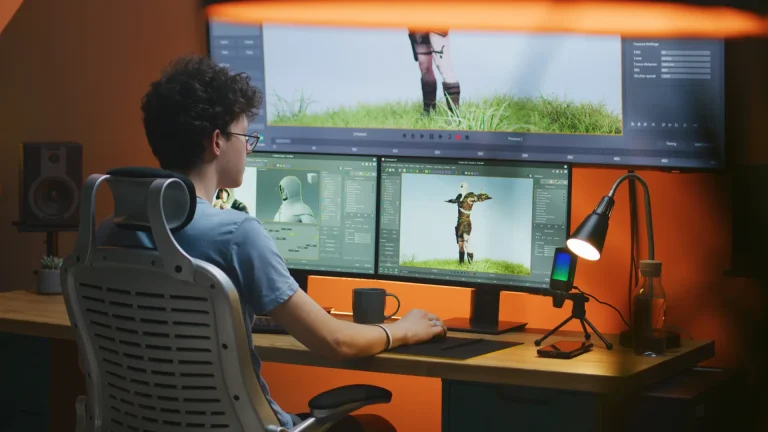
💡 Pro Tip:
When posing characters, animate hips and spine first, then arms, legs, and finally facial expressions.
SFM Lighting Tips for Realistic Scenes
Use Three-Point Lighting
The best way to light your scene is with the classic three-point lighting system:
- Key Light: Your main source
- Fill Light: Reduces shadows
- Back Light: Adds depth and separates character from background
Color Temperature & Shadows
Use warm lighting for emotional scenes, cool lighting for dramatic or sci-fi scenes. Enable volumetric lighting and shadows to increase realism.
Add Realism with Particles and Props
Use Steam Workshop Assets
Add explosions, smoke, or falling leaves by importing particles. Props like chairs, tables, or guns can be imported to make your scene more dynamic.

Key Tip:
Use the Element Viewer to manually adjust particle size, color, and animation.
Use Animation Layers for Better Organization
Animation layers let you isolate different movements. For example:
- Layer 1: Walk cycle
- Layer 2: Head turns
- Layer 3: Facial expressions
This makes it easy to tweak specific movements without affecting the whole timeline.
Best Render Settings in SFM
Use Image Sequence for Better Quality
Instead of exporting a video directly, render an image sequence (PNG). Then compile in video editors like Adobe Premiere or DaVinci Resolve. This prevents motion blur issues and offers better quality.
Final Settings:
- Anti-aliasing: Enabled
- Motion blur: Subtle
- Resolution: 1080p minimum
Bonus Tips for SFM Animators
Quick Tips List:
- Use Playhead Locking to avoid unwanted changes
- Save project files frequently (SFM crashes often)
- Use facial flexes for expressions like smile, anger, and sadness
- Watch professional SFM FNAF animations to study motion and timing
Conclusion
By following these SFM animation tips, you will learn the way to use SFM and also you’ll transform your static scenes into lively, cinematic animations. Master the basics of rigging, lighting, camera control, and rendering, and you’ll be well on your way to creating stunning animated shorts.
📌 Don’t forget to bookmark this guide for future reference as you continue your Source Filmmaker journey.
Frequently Asked Questions (FAQ)
What is Source Filmmaker (SFM) used for?
Source Filmmaker (SFM) is a free 3D animation software developed by Valve that lets users create movies, posters, and animations using assets from games built on the Source engine. It’s widely used for cinematic fan content, tutorials, machinima, and SFM adult animation projects.
🔹 Is SFM good for beginners?
Yes, SFM is beginner-friendly compared to other 3D animation tools. It offers a simple interface, real-time rendering, and drag-and-drop character controls. Check out our SFM beginner’s guide to get started.
🔹 How do I add characters and props in SFM?
You can add models by right-clicking in the Animation Set Editor and choosing “Create Animation Set for New Model.” You can find characters and props in the Steam Workshop or third-party sites listed in our SFM assets guide.
🔹 What are the best SFM animation tips for realistic motion?
- Use the Graph Editor to smooth keyframes
- Apply motion presets to walk/run cycles
- Record reference videos to match real-world movement
More detailed techniques are available in our SFM animation tricks section.
🔹 Can I use Source Filmmaker for adult content?
Yes, some users create SFM adult animations for artistic or entertainment purposes. However, you must follow platform rules and age-gating policies. Our SFM Adult Animation Club Guide covers the ethics, tools, and precautions involved.
🔹 How do I render animations in SFM?
Use the “Export” option to render your animation as a video or image sequence. For best results, use custom render settings like higher resolution, anti-aliasing, and 60 FPS. Refer to our SFM rendering guide.
🔹 Is SFM better than Blender?
SFM is easier for quick animation projects using existing game assets. However, Blender offers more professional tools and flexibility. Beginners often start with SFM before transitioning to Blender. You can compare both in our SFM vs Blender comparison.






