7 Important Tips to Use WhatsApp Plus & Resolve Issues
Want to know tips to use WhatsApp Plus? This app offers unique customization options and privacy settings beyond the standard WhatsApp. However, with these advanced features can come occasional technical hiccups. In this guide, we’ll not only cover the top 7 tips for using WhatsApp Plus but also show you how to resolve common issues like app crashes, installation problems, and slow performance.
Tip to use WhatsApp Plus
Most of the users prefer to use WhatsApp Plus on Android, iOS, and Windows due to its stunning features that include customization, privacy & security.

1. Customize Your Theme for a Unique Look
WhatsApp Plus offers an extensive range of themes and color schemes. However, some users encounter issues where themes don’t load properly or cause the app to freeze.
Tip: Go to Settings > Themes to browse and apply new themes.
Troubleshoot: If a theme isn’t loading, try clearing the cache in your device settings under App Management > WhatsApp Plus > Clear Cache. Alternatively, restart the app or reapply the theme.
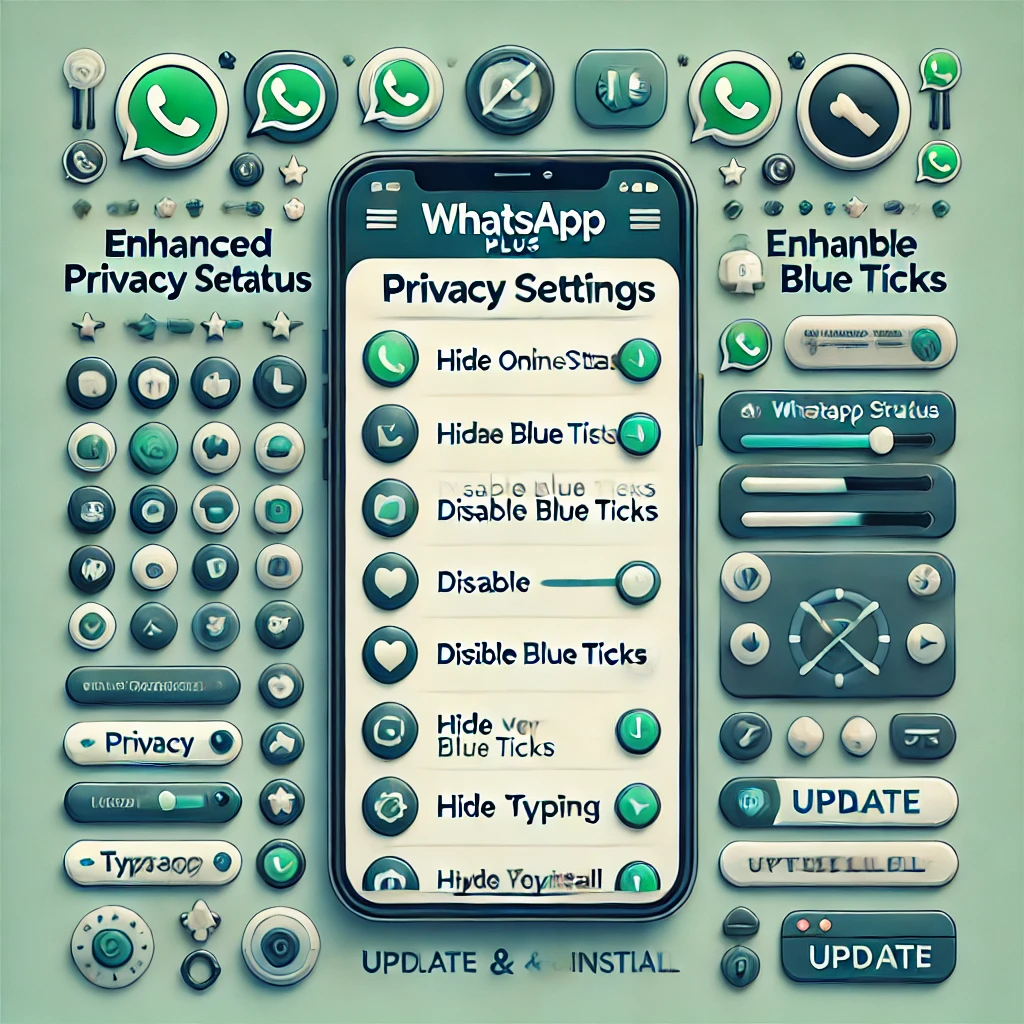
2. Enhance Your Privacy Settings
WhatsApp Plus allows you to hide your online status, disable blue ticks, and even hide the “typing” indicator. However, some users report that these settings revert to default after updating the app.
Tip: Adjust privacy options under Settings > Privacy.
Troubleshoot: If privacy settings don’t stick, make sure you’re using the latest version of WhatsApp Plus, as updates often resolve bugs. You may also try reinstalling the app to reset the settings.
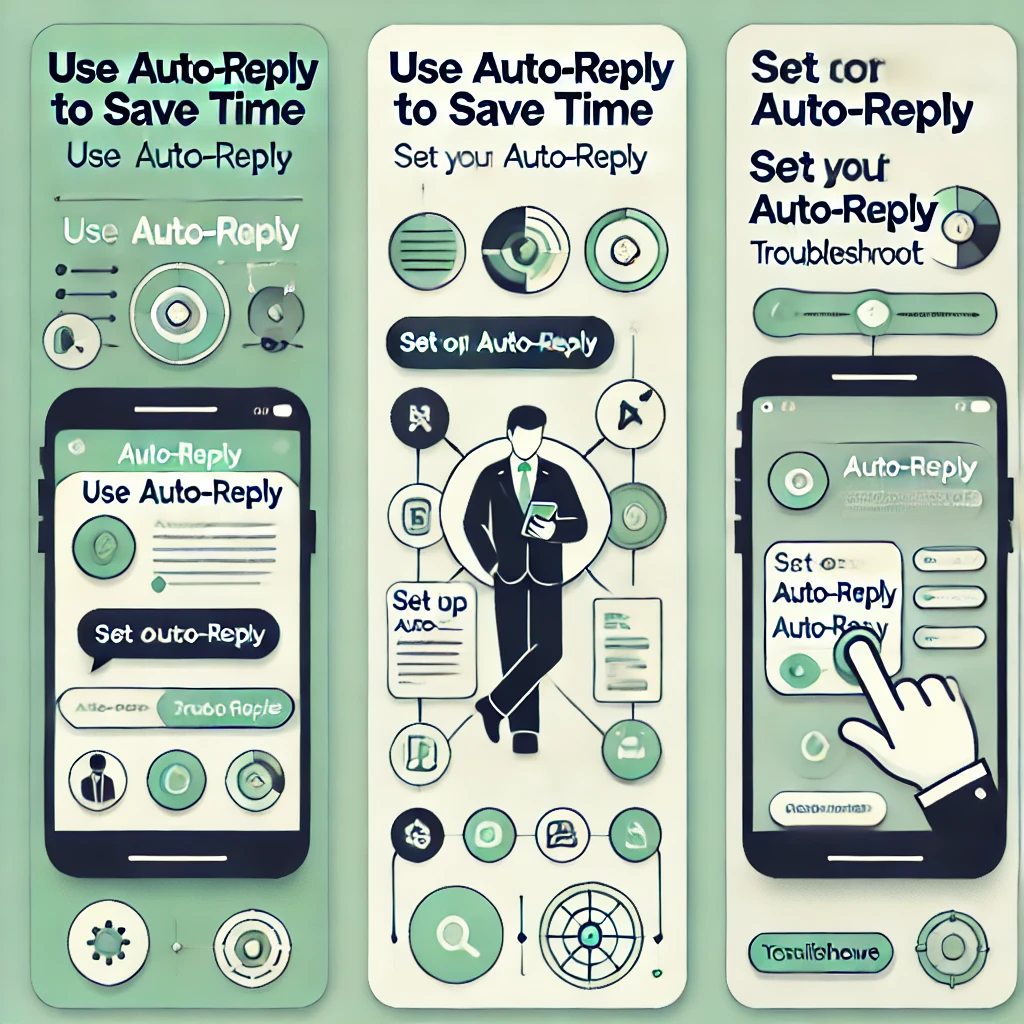
3. Use Auto-Reply to Save Time
The Auto-Reply function is especially helpful for users with busy schedules or business inquiries. But if your auto-reply messages aren’t sending, this could be due to app permissions.
Tip: Set up Auto-Reply in Settings > Auto-Reply.
Troubleshoot: Go to your device’s Settings > Apps > WhatsApp Plus and ensure it has the necessary permissions (e.g., Notifications, Background Activity). If it still doesn’t work, try turning Auto-Reply off and back on.
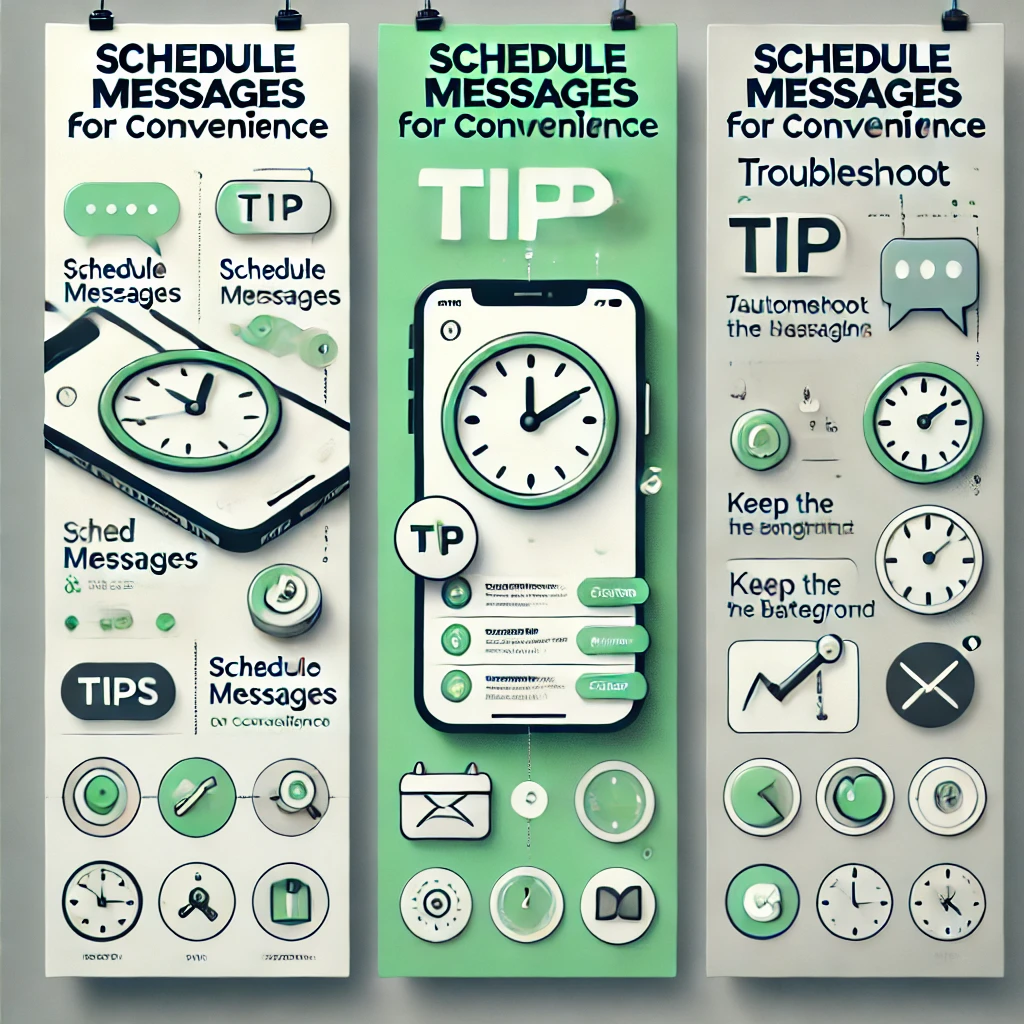
4. Schedule Messages for Convenience
Message scheduling is a great feature in WhatsApp Plus, but sometimes users report that scheduled messages don’t send at the set time.
Tip: Use Schedule Message under Tools to set reminders and scheduled messages.
Troubleshoot: Ensure that your device time settings are accurate. Go to Settings > Date & Time and set it to “Automatic.” Also, keep the app running in the background for better reliability with scheduled messages.

5. Increase the Media Sharing Limit
WhatsApp Plus allows you to send more media files in one go than standard WhatsApp, making it easier to share photos and videos. If you’re unable to send large files, it might be due to storage issues.
Tip: Go to Settings > Media Sharing to adjust your file-sharing limits.
Troubleshoot: Free up some storage space by deleting unnecessary files or clearing the cache for WhatsApp Plus. Also, ensure that the app permissions allow access to storage by going to App Settings > Permissions > Storage.
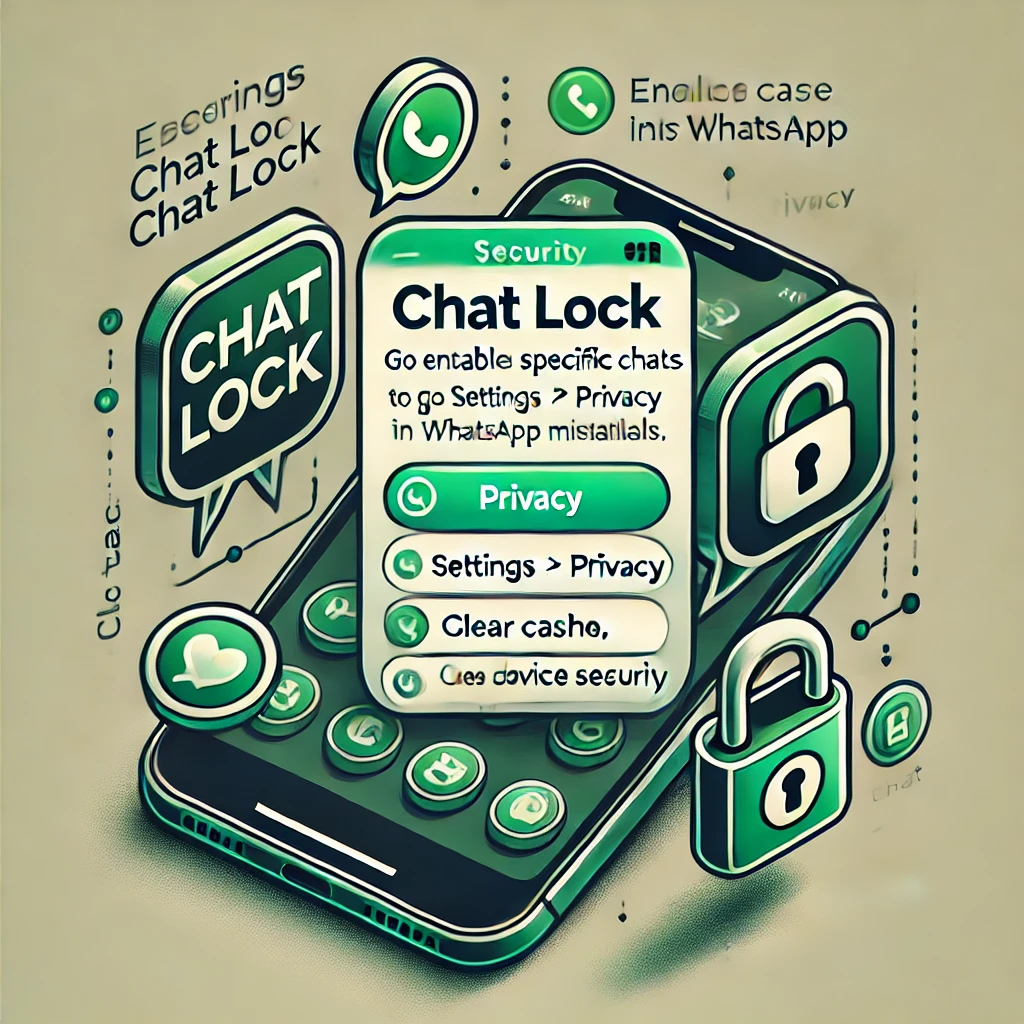
6. Lock Specific Chats for Extra Security
You can secure private conversations by locking specific chats in WhatsApp Plus. Sometimes, users find this feature doesn’t work or crashes the app.
Tip: Enable chat locks under Settings > Privacy > Chat Lock.
Troubleshoot: If chat locks don’t function correctly, clear the cache or reinstall the app. You can also check your device’s security settings to ensure there’s no conflict with the lock feature.
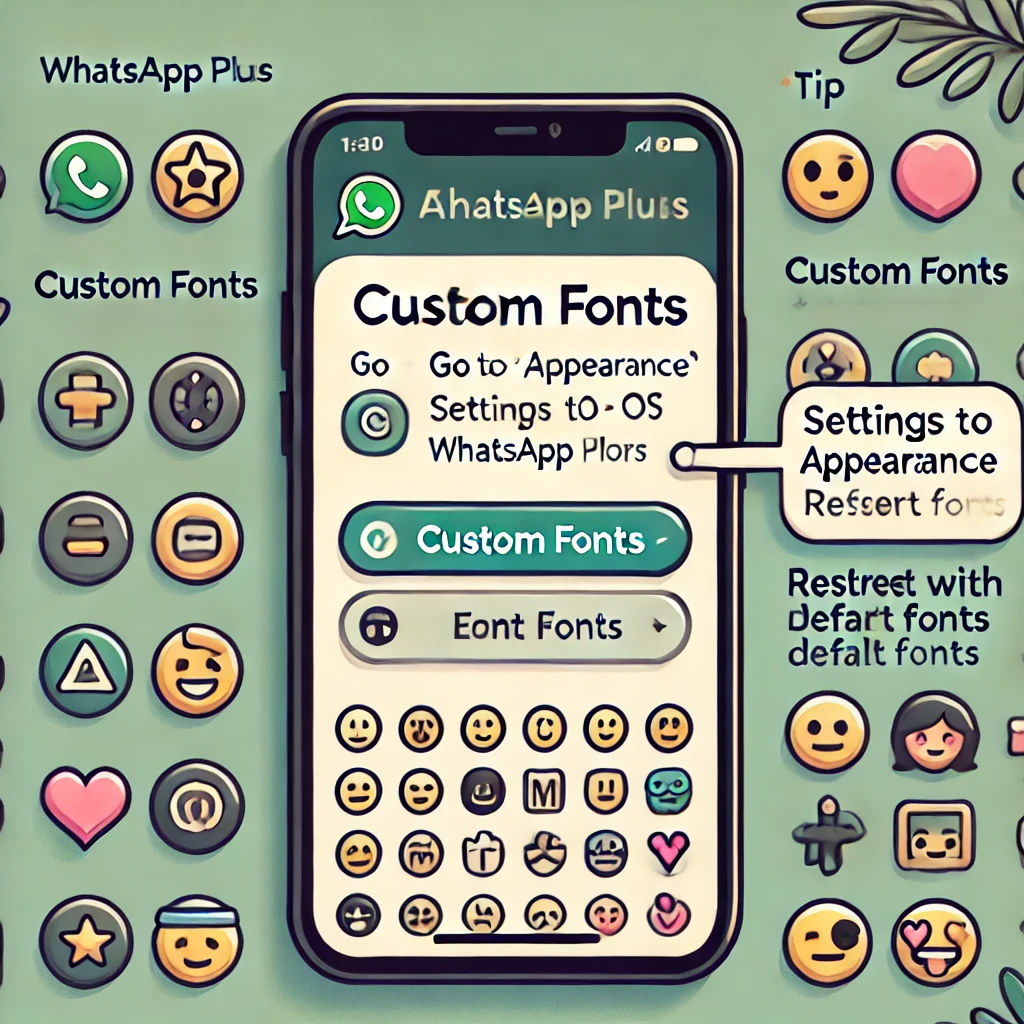
7. Experiment with Custom Emojis and Fonts
WhatsApp Plus lets you choose from a variety of unique fonts and emojis. However, some users find that custom fonts don’t display correctly on all devices.
Tip: Customize fonts and emojis in Settings > Appearance.
Troubleshoot: If emojis or fonts aren’t displaying, ensure you’re using a version of WhatsApp Plus compatible with your device’s operating system. Restart the app after applying changes, or revert to default fonts and reapply.
Conclusion
Using WhatsApp Plus the modified version of official WhatsApp to its fullest potential requires knowing how to optimize its features and troubleshoot common issues. With these 7 important tips and quick fixes, you can create a smooth and personalized messaging experience. Ready to get started? Apply these tips and solutions today to enhance your WhatsApp Plus experience!
WhatsApp Plus APK Summary

App Name
Whatapp Plus APK
App Rating
Operating System
Andriod
Software Category
APK
Price
USD 0
Landing Page
WhtasApp Plus

Catherine
Hi there. I am Catherine, a digital marketing expert. My expertise involves blogging and SEO. I am a passionate writer who loves to use, read, and write about various mobile apps, including WhatsApp Plus APK. watsapk is a platform from which you can download the latest WhatsApp Plus versions.






